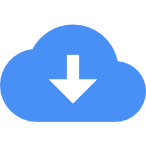- Products
- Customers
-
Resources
Product support Product Update
The latest Installs, patches and release notes
Customer HubSearch our knowledge base, or open technical queries
Learn BlogExplore engineering trends, case studies, tricks, and tips
EventsTechnical seminars and webinars by bridge experts
 Featured blog of this week
Featured blog of this week
Bridge Insight : New Development in Long Span Arch Bridges
- Company
 Get Started midas Civil
Get Started midas Civil